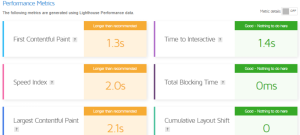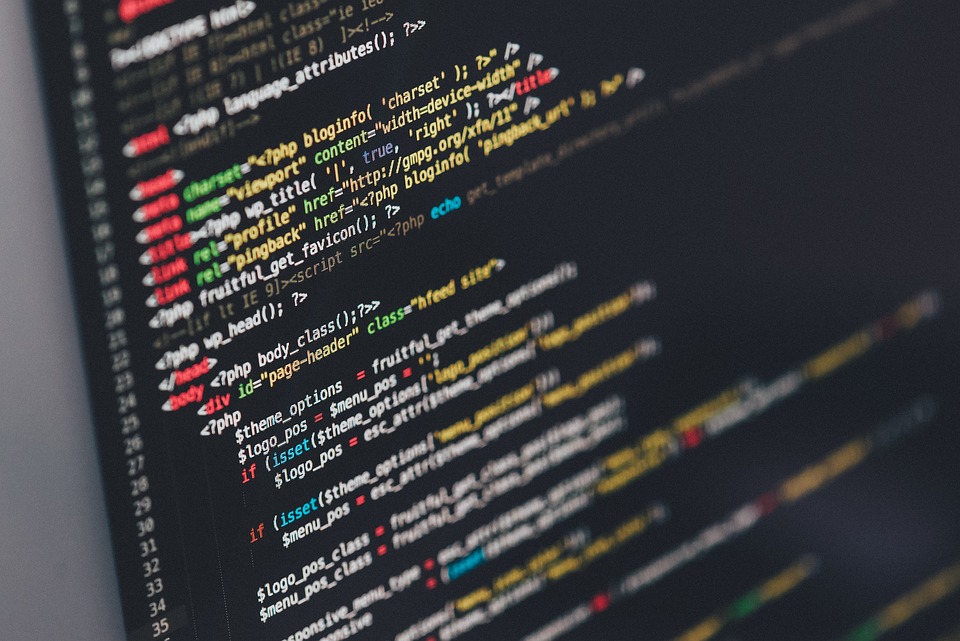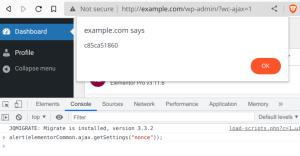There are many different errors that can occur in WordPress, which can sometimes make it difficult to fix the problem.
In this article, we have covered some of the most common WordPress errors and provide some solutions to these errors.
Although we have focused on the most common errors, it is important to remember that many other errors can occur in WordPress.
If you run into an error that you think has not been covered in this article, please refer to the WordPress documentation or contact us for further help. 404 Error: Cause: The requested page cannot be found because it was deleted or the URL was not typed correctly.
Solution: If the page has been deleted, you can try to create a replacement page or create a redirect to another relevant page.
If the URL is not typed correctly, make sure you use the correct URL. 500 Internal server error: Cause: This can be caused by several problems, such as a damaged plugin or a problem with the server configuration.
Solution: First, try clearing your browser’s cache and reloading the page.
If that doesn’t work, you can try deactivating or uninstalling the problematic plugin and see if that solves the problem.
If that doesn’t work, it may help to contact your hosting provider to ask if they can help fix the problem. There is no connection to the database: Cause: This can be caused by problems with the database login information or problems with the server itself.
Solution: Check that the database login credentials (username and password) you use to connect to the database are correct.
If they are not, you can try resetting them.
If that doesn’t work, it may help to contact your hosting provider to ask if they can help resolve the problem. Memory limit exceeded: Cause: This means WordPress does not have enough memory to run the job.
Solution: You can increase the memory level in the wp-config.php file by adding the following code: define('WP_MEMORY_LIMIT', '256M');.
You can also try deactivating or removing the problematic plugin or theme to see if that solves the problem. wp-config.php is not opening: Cause: This can happen if the permissions on the file are not set correctly.
Solution: Check the permissions on the wp-config.php file and make sure they are set correctly.
You can do this by logging into your server via FTP or SSH and checking the permissions. White screen of death (WSOD): Cause: This can happen if there is a PHP error or if there are problems with the server configuration.
Solution: First, try clearing your browser’s cache and reloading the page.
If that doesn’t work, you can try deactivating or uninstalling the problematic plugin and see if that solves the problem.
If that doesn’t work, you can try enabling debug mode in WordPress by adding the following code to the wp-config.php file: define('WP_DEBUG', true);. This will display error messages on the screen, which can help identify the problem. WordPress update failed: Cause: This can be caused by connection issues, file system write permission issues or conflicts with plugins or themes.
Solution: First, try clearing your browser’s cache and restarting the process.
If that doesn’t work, you can try deactivating or uninstalling the problematic plugin or theme and see if that solves the problem.
If that doesn’t work, you can try adjusting the permissions on the WordPress files to see if that fixes the problem.
If none of this works, it may help to contact your hosting provider to ask if they can help fix the problem. Plugin conflicts: Cause: Some WordPress plugins can cause conflicts with other plugins or with the WordPress Core.
Solution: Try deactivating or removing the problematic plugin and see if that solves the problem.
If this does not work, you can try deactivating other plugins to see if there is a conflict with another plugin.
If you have found the conflict, you can try to make the plugins work in a different way or contact the plugin developers to ask if they can help solve the problem. Problems with themes: Cause: Some WordPress themes may cause conflicts with other themes or with the WordPress Core.
Solution: Try deactivating the active theme and activating another theme to see if that solves the problem.
If this doesn’t work, you can try to solve the problem by uninstalling the active theme and installing another theme.
If that doesn’t work, you can try deleting the problematic files manually via FTP or SSH and re-uploading the theme files.
If none of this works, it may help to contact the theme developer to ask if they can help fix the problem. Lost passwords: Cause: You’ve lost the password to your WordPress account.
Solution: Use the “Forgot Password?” link on the WordPress sign-in page to request a new password.
You will receive an email with instructions on how to reset the password.
If this doesn’t work, it may help to contact your hosting provider to ask if they can help you reset the password.
Do you have questions or would like help with these problems?
If so, please contact us.